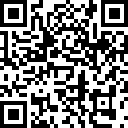
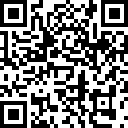
|
Option 1 - Unzip to Directory of Choice
If the .NET framework is already installed, you have the option to simply unzip the files to the folder of your choice. Then run the executable directly, preferably by creating a shortcut to it. If an older version is installed then it will remain, so it's best to uinstall first if you ran it as an install. No file extensions are registered with the install, so there's nothing to break by uninstalling. Future versions can be unzipped to a separate folder as well. This allows for testing a new version while keeping the previous one untouched if that is your preference.
Option 2 - Installation when .NET Install Required - Using the Click-Once Setup File
Installation is simple. The download file is a zip file. Download to any directory you choose to install it. Unzip the contents and run the setup file, then follow the instructions. If .NET 4.0 is not already installed on your PC, it will be automatically downloaded from Microsoft. You have to have an active internet connection at this point. Once done, off-line installs will work. Screen captures of the installation are shown below.
If the required version of .NET needs to be downloaded and installed, you will see this window or one like it. Any later version updates will not require this step.
| NOTE | The screen captures shown are from an install on Windows XP (Classic Mode). Similar screens should show in Windows 7, Windows 8 and Windows 10. |

After you accept the terms, installation of .NET will continue with a .NET installation progress window. If .NET is already installed, it will go immediately to the WinPCD installation.

Next you should see the install request window for the WinPCD. Accept this.

The last indication will be the progress window. As you can see in the capture below, this installation was 6.9M, so the first time install will take a few minutes. After that, updates are very fast.

When installation is complete, you'll have a desktop icon to launch WinPCD.
Un-Install Instructions
Step 1: Close ALL WinPCD windows. It's possible to have multiple instances running simultaneously.
Step 2: Depending on which version of Windows you are using, select the appropriate option for installing/removing applications.
Step 3: Find the entry for Windows Passive Crossover Designer. Double-click it. You will be given an option window to uninstall, not other options. If you accept, it will be uninstalled in short order. That's it.
Back to Top